Subscribe to ur Blog
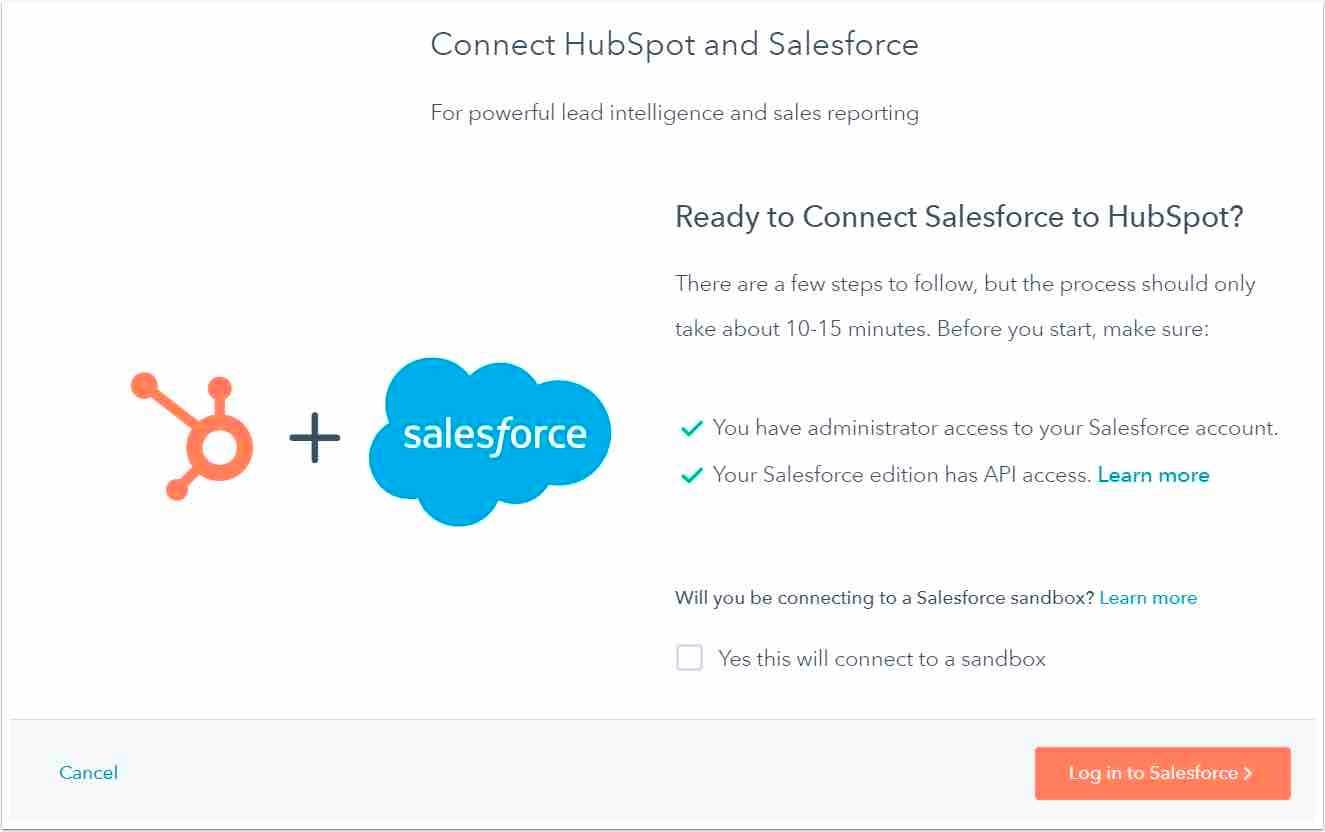
How to integrate SalesForce and HubSpot - Step by step guide
Admin
In order to be able to use the HubSpot-Salesforce integration you will need the following subscriptions, access, and permissions.
- A HubSpot Professional or Enterprise subscription.
- Account access permission in HubSpot.
- A Salesforce edition with API access, or Salesforce Professional.
- Be a Salesforce system administrator, or be assigned the HubSpot Integration Permission set (in the Available Permission Sets section, select HubSpot Integration Permissions).
In addition to the above permissions, you will need to have all of the following Salesforce user profile administrative permissions. API Enabled.
- View Setup and Configuration enabled.
- Modify All Data on any objects (accounts, campaigns, contacts, leads, or opportunities) which will sync to HubSpot.
- Have the Modify Metadata permission (to view ta in the HubSpot Visualforce window on
- Salesforce leads and/or contact records).
- Have the Download AppExchange Packages permission.
- Have the task Type field be Visible to their user profile.
Expect to switch back and forth between these instructions and Salesforce for part of the integration setup and installation process.
There is a limit to the number of API calls used by the integration per day. A single contact sync can take up to four API calls per record, but this number can vary.
To connect multiple HubSpot accounts to one Salesforce instance, you must set up and install the integration in each HubSpot account.
HubSpot will only work with one Salesforce instance.
Step 1: Install Salesforce integration.
Log in to your HubSpot account from the setting menu, click on integrations, and then click on the "Visit App Marketplace" button.
Search for Salesforce and install the app.

In the pop-up window, enter your Salesforce credentials and click Log In. After logging in, you'll be redirected back to the connector wizard in HubSpot.
Next, install HubSpot in Salesforce. Click Start the Salesforce package installation to begin.
Step 2: Connect to Salesforce
The connector wizard will open. Select yes if you're connecting HubSpot to a Salesforce sandbox; this will connect to a sandbox checkbox. Click Log in to Salesforce.
Related Reads
Master HubSpot tools & unleash a world of endless possibilities!
Unlock Your HubSpot Powerhouse: Contact Us to Transform Your Digital Journey!
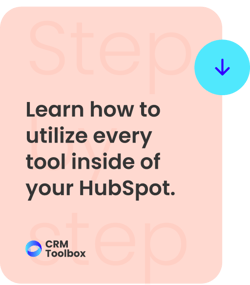
Admin
Subscribe to our blog
The best information about inbound marketing, sales, guides and migrations.
.png?width=1000&height=400&name=SocialBu%20Blog%20Image%20-%20Mon%20Jul%2022%202024%2010_15_20%20GMT+0200%20(Central%20European%20Summer%20Time).png)


